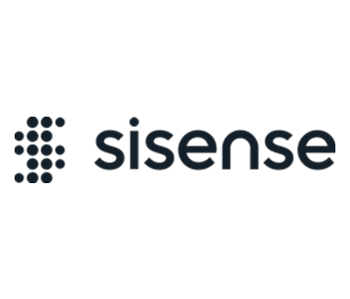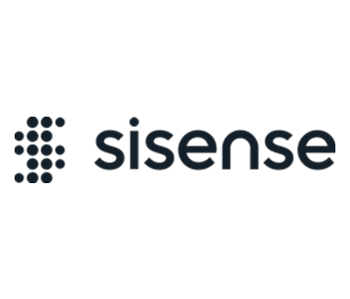This add-on is pre-installed on Sisense in Linux environments and its version could be different. The download link is for Sisense on Windows.
The Switchable Dimensions add-on allows you to provide several views of your data.
With the Switchable Dimensions add-on, you can easily toggle between dimensions displayed in a widget.
The Switchable Dimension add-on can be set for categories, values, rows, columns or any other dimension that exists in a widget.
To install the Switchable Dimensions add-on:
- Download the attachment.
- Extract the .zip folder into the plugins folder. If the folder does not exist, create it prior to extracting the .zip file.
For V7.1 and earlier: C:Program FilesSisensePrismWebplugins
For V7.2 and later: C:Program FilesSisenseappplugins
- After those files have been unzipped there, you may also have to restart the web server.
- Create the widgets that will have switchable dimensions.
- Open the widgets script editor and paste the following code:

prism.registerSwitchDimension({
widget: widget,
maxItemsBeforeSubMenuIsCreated: 5, //optional
dimensions: [
{
panel: '<PANEL_NAME>',
affectAllWidgets: true, //optional (true|false)
dims: [
{
"index": 0,
"dim": "[<TABLE_NAME>.<FIELD_NAME>]",
"datatype": "<DATATYPE>",
"title": "", //optional
"widgetTitleTemplate": "" //optional
},
{
"index": 0,
"dim": "[<TABLE_NAME>.<FIELD_NAME>]",
"datatype": "<DATATYPE>",
"title": "", //optional
"widgetTitleTemplate": "" //optional
}
]
}
]
});
- In the script pasted in the previous step, replace the following placeholders with the relevant values: “maxItemsBeforeSubMenuIsCreated”: When total count of dimensions exceeds this value, the list of dimensions in the context menu will be placed under submenu. The default value is 5.
“panel”: “<PANEL>” Define the panel name according to the switchable field’s location in the widget (the panels are located on the right side when editing a widget).
“index”: The field to change in the panel. “0” represents the first field, “1” represents the second field, “2” represents the third field, and so on.
“affectAllWidgets”: Boolean value. If this value is true, switching dimension will be applied for every widget from a dashboard which has the same panel as the one from the configuration. The default value is false.
“dim”: The dimension to be switched to. This property is case sensitive.
“datatype”: Dimension data type. It’s important to set correct the datatype. Allowed datatypes include “datetime”, “text”, “numeric”.
“title”:”<TITLE>” Edit the title of the field. This is displayed when right-clicking to switch dimensions.
“widgetTitleTemplate”: A string template that enables dynamic widget titles to be displayed. When defined, a widget title will be dynamically changed according to the given template. The template must contain a {{dim}} variable that will be automatically replaced with the dimension title. The default value is the dimension title.
- Click Apply to save your changes and refresh the dashboard to display your switchable options.
Example 1
The widget script below allows you to switch between Country, Brand & Category, and by week for the Categories panel and Age Range, Gender for the Break-by panel. Switching between dimensions in the Break-by panel will affect all widgets from a dashboard that has the Break-by panel.
prism.registerSwitchDimension(
{
widget: widget,
dimensions: [
{
panel: ‘categories’,
dims: [
{
“index”:0,
“dim”:” [country.Country]”,
“datatype”: “text”,
“title”:”Country”
},
{
“index”:0,
“dim”:”[brand.Brand]”,
“datatype”: “text”,
“title”:”Brand”
},
{
“index”:0,
“dim”:”[category.Category]”,
“datatype”: “text”,
“title”:”Category”
},
{
“index”:0,
“dim”:”[dimDate.Date]”,
“level”: “weeks”,
“datatype”: “datetime”,
“title”:”Weeks” }]},
{
panel: ‘break by’,
affectAllWidgets: true,
dims: [
{
“index”:0,
“dim”:”[Commerce.Age Range]”,
“datatype”: “text”,
“title”:”Age range” },
{
“index”: 0,
“dim”: “[Commerce.Gender]”,
“datatype”: “text”,
“title”: “Gender”
}
]
}
]
});
Example 2
The widget script below allows you to switch between two dimensions: Date (in weeks) <-> Strategy
Where:
- “Date” is a date column
- “Strategy” is a text column
There are two things you need to adjust in your Switchable Dimension code:
1. Add (Calendar) to the “dim” parameter for any date. For example:
{
"index":0,
"dim":"[Commerce.Date (Calendar)]",
"datatype": "datetime",
"title": "Weeks"
}
2. Add level parameter to the Date dim, which correspond to the required time granularity:
{
"index":0,
"dim":"[Commerce.Date (Calendar)]",
"level": "weeks",
"datatype": "datetime",
"title": "Weeks"
}
As a result, your script will look like this:
prism.registerSwitchDimension({
widget: widget,
dimensions: [
{
panel: 'categories',
dims: [
{
"index":0,
"dim":"[dimDate.Date (Calendar)]",
"datatype": "datetime",
"title":"Weeks",
"level": "weeks"
},
{
"index":0,
"dim":"[dimStrategy.strategy]",
"datatype": "text",
"title":"strategy"
}
]
}
]
});