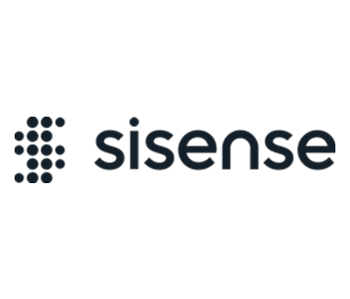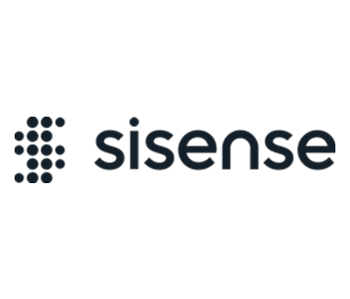The Export Modifications add-on enables you to change the style of exported Excel files and add additional information to export CSV and Excel files, such as the dashboard information. The add-on also enables exporting to Excel for table and table with aggregation widgets.
Note: Export modifications are set from the Configuration Manager and apply to all users for all exports. A user cannot modify a specific Excel or CSV export.
Excel Modifications
Apply the following changes to Excel files:
- Include dashboard information, such as dashboard date and last data update date
- Cell content alignment
- Include dashboard and widget filters
- Insert an image – can be used to brand the Excel
- Modify ‘rows’ columns to contain unmerged cells
- Move the ‘grand total’ row to the top of the table
- Make the ‘grand total’ row, ‘grand total’ columns
- Make measures headers bold
CSV Modifications
Apply the following changes to CSV files:
- Add filters below the widget data to CSV files
Screenshots
Dashboard Widget:

Export Modifications Off:

Export Modifications On (Report Tab):

Export Modifications On (Filters Tab):

CSV File:

Version 1.7.18 – April 8, 2025
- Bugfix: issue with missing decimal places in downloaded Excel for table widgets
- Bugfix: date cells appearing corrupted after exporting using Exporting to Excel v2.
- Bugfix: cell date format is not kept for Table widget export to Excel
Version 1.6.0 – hotfix.1 (for Windows) –April 8, 2025
- Added ability to configure columns and rows export limits
- Bugfix: table widget Text vs Numeric value recognition
- Bugfix: add-on does not keep the date format in exported files
Version 1.7.10 – October 23, 2024
- Bug fix: Compatibility with Advanced Formula add-on
- Bug fix: Numbers columns are created with ‘text’ cell type when exporting a Table widget to Excel
Version 1.7.3 – June 12, 2024
- Updated payload format for internal requests for the latest Sisense version
Version 1.7.2 – March 14, 2024
- Added support for Web Acess Token authentication
Version 1.7.1 – March 14, 2024
- Bug fix: Add-on causes the Export to Excel failure with 404 on
Live Models
Version 1.7.0 – Nov. 21, 2023
- Bug fix: error message appears in case of exporting a table with aggregation with 1 row
Version 1.6.9 – Sept. 18, 2023
- Bug fix: incorrect export in case a text column has numeric data
- Bug fix: export truncates leading 0’s in numbers
Version 1.6.6 – May 24, 2023
- Bug fix: compatibility issue with Report Manager and export to Excel V2
Version 1.6.4 – Mar. 22, 2023
- Bug fix: compatibility issue with metadata translation add-on
Version 1.6.3 – Jan. 20, 2023
- Added support for Excel export engine V2
Version 1.6.2 – Dec. 22, 2022
- Bug fixes
- Added max row/column amount to export in the configuration. This prevents requests being hung when exporting too large tables.
Version 1.4.0 – Mar. 11, 2022
- Added support for L2022.3
Version 1.4.0 – Feb. 10, 2022
- Added support for L2022.2
- Installation steps have been changed to support installation with scripts
Version 1.4.0 – Jan. 20, 2022
- Added support for L2022.1 and verified on L2021.12
- Added support for v2 export engine
Version 1.2.0 – Dec. 10, 2021
- Added support for L2021.12.0
Version 1.1.11 – Nov. 10, 2021
- Added fix for limited number of records in exported table
Version 1.1.9 – Nov. 01, 2021
- Added support for L2021.11 and W2021.9.0
Version 1.1.9 – Sept. 27, 2021
- Added support for L2021.10.0
Version 1.1.9 – Sept. 03, 2021
- Added support for L2021.9
Version 1.1.9 – Aug. 09, 2021
- Added support for L2021.8
- Fixed issue with formula in Pivot
Version 1.1.8 – 2- July 23, 2021
- Added support for L2021.3.
Version 1.1.8 – July 15 , 2021
- Added support for L2021.3.1, W20.21.4, W20.21.6
- Fixed issue with unmerged cells
Version 1.1.5 – May 17, 2021
- Increased plugin performance and stability
Version 1.1.4 – April 07, 2021
- Added support for 8.2.5, 2021.2, L8.2.6, L2021.1.3
Version 1.0.0.35 – Dec 08, 2020